Help for Faculty & Staff
Help for Faculty/Staff
I need a PennKey
Step 1: Get a Setup Code - You have several options:
- Pick up a Setup Code in-person at a PennKey Administration Station.
- You can ask for a Setup Code when you pick up your PennCard.
Step 2: Use the Setup Code to create your PennKey username and password. Log in to the PennKey registration application with your Setup Code and follow the prompts.
TIP: In many cases, your department will facilitate the PennKey registration process as part of your onboarding.
I forgot my PennKey username/password
Your PennKey username is usually identical to your username on your University email account. If you need additional help, use the Forgot PennKey username tool.
If you forgot your password, you must reset it yourself using one of the methods described here. No one can retrieve your password or reset it for you.
- If you previously enrolled in SSPR, use the Reset Forgotten Password function to reset your password.
- If you're not enrolled in SSPR, you must obtain a new Setup Code to reset your PennKey password.
- Visit the correct PennKey administration station with the necessary photo IDs.
TIP: Consider enrolling in SSPR in order to easily reset a forgotten password online.
My PennKey doesn't work!
Test your PennKey with the Test My PennKey application.
If you can successfully log into the test application:
- Your PennKey username and password are correct and working. You likely lack the necessary authorization to access a PennKey-protected online resource. Contact the owner of that resource for assistance.
If the Test My PennKey application confirms it is not working:
- If you don't know your PennKey username, use the Forgot PennKey username tool.
- If you forgot your PennKey password and previously enrolled in SSPR, use the Reset Forgotten Password function to reset your password.
Where's my PennKey Setup Code?
- If you believe you should have already received your Setup Code, contact the PennKey Support Team.
- Ask the IT support staff of your School or Center to help with this process.
I want to change my PennKey username
Once a PennKey username is assigned to a person, that username can only be changed under one of the following conditions:
- a legal name change
- a PennName is deemed offensive to the Penn community
- reported email harassment or threats that warrant a change
If you have one of the legitimate reasons above for changing your PennKey username, please contact the IT support staff of your School or Center to start the change process.